Where To Tap
If you are having trouble using your mTap card or accessories, the troubleshooting tips below will help you identify the solution.
Scan the QR code on the back of your card.
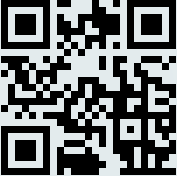
If your information does not appear, it is likely that the QR is the problem, and we will happily send you a replacement card. Simply reach out to mtap@mtap.io
Device Compatibility
If your QR code scans successfully but you have trouble with tapping your card/accessories, check to see if your device is compatible.
Remember, even if a device is not NFC compatible, you can still use your QR code to share information.
Tapping Devices
mTap Card uses NFC technology allowing you to share your information with a simple tap on a device. Take a look at the examples below showing you the “sweet spot” for tapping iPhone and Android devices.

iPhone:
- Make sure the phone is lit up before tapping
- Tap your card on the top of the phone with the QR code facing down.
Android:
- Make sure the phone is lit up before tapping
- Tap the your card on the back, center of the phone with the QR code facing the phone
Note: If your information is not appearing after this troubleshoot, please reach out to mtap@mtap.io

Tapping Accessories

The “sweet spot” for tapping your Key Fob or Smart Button is the upper portion on the back of the device.